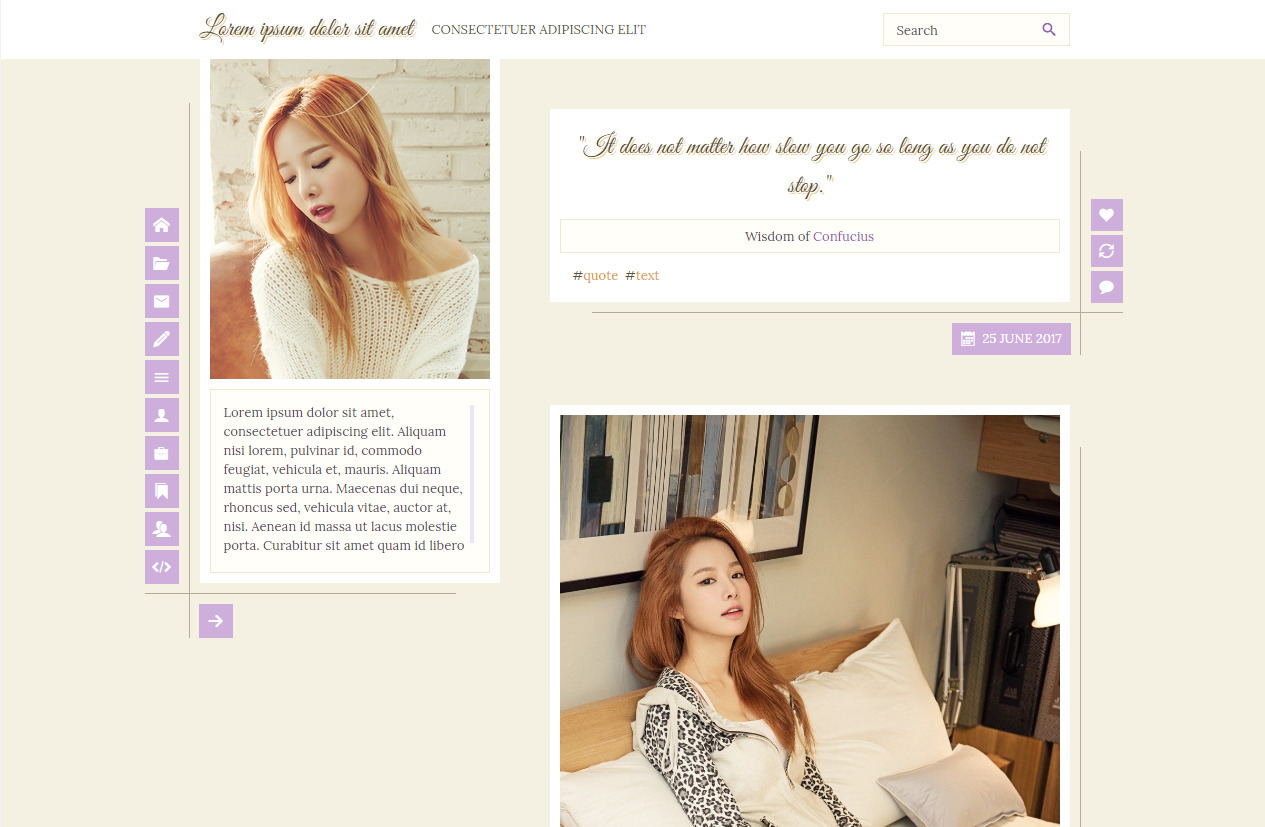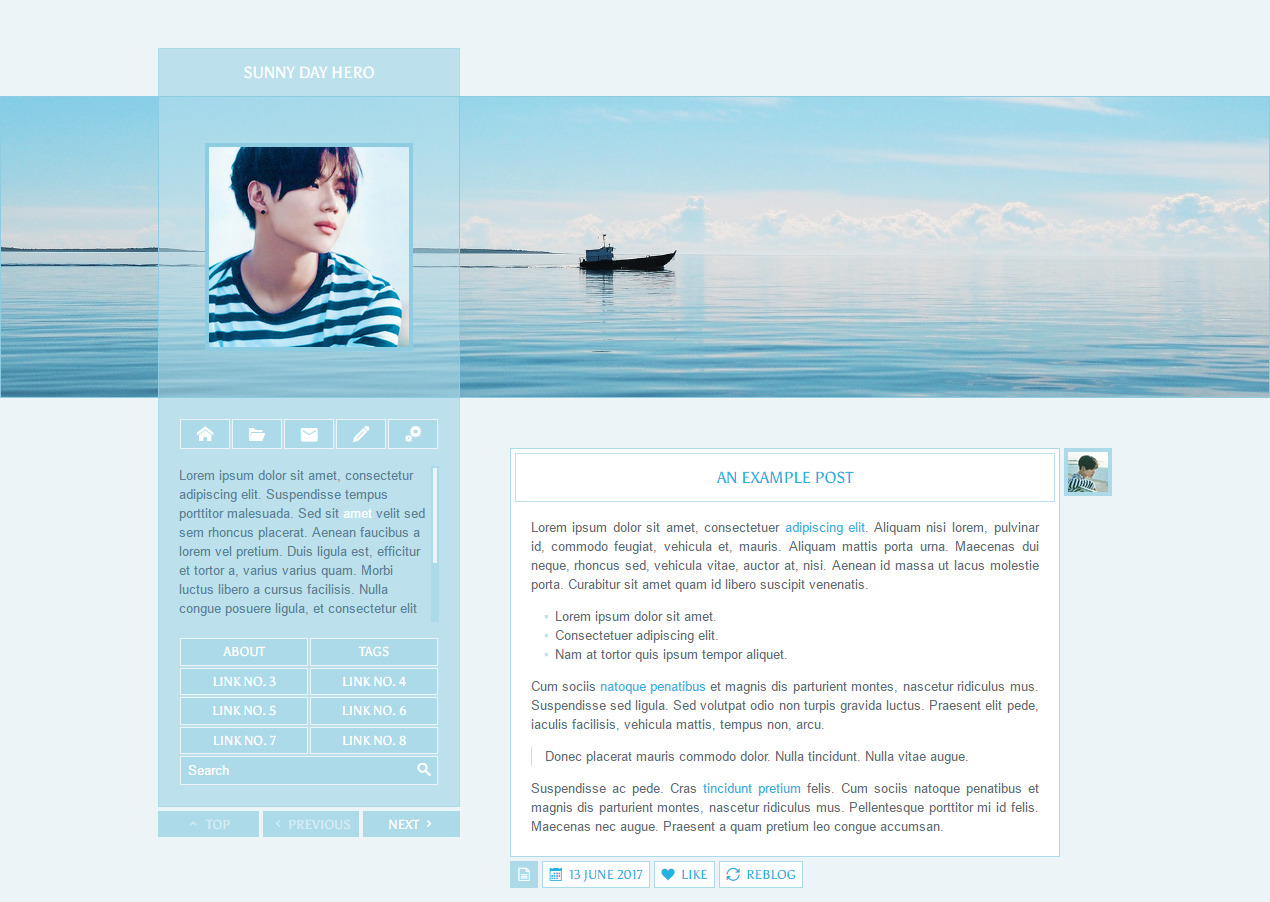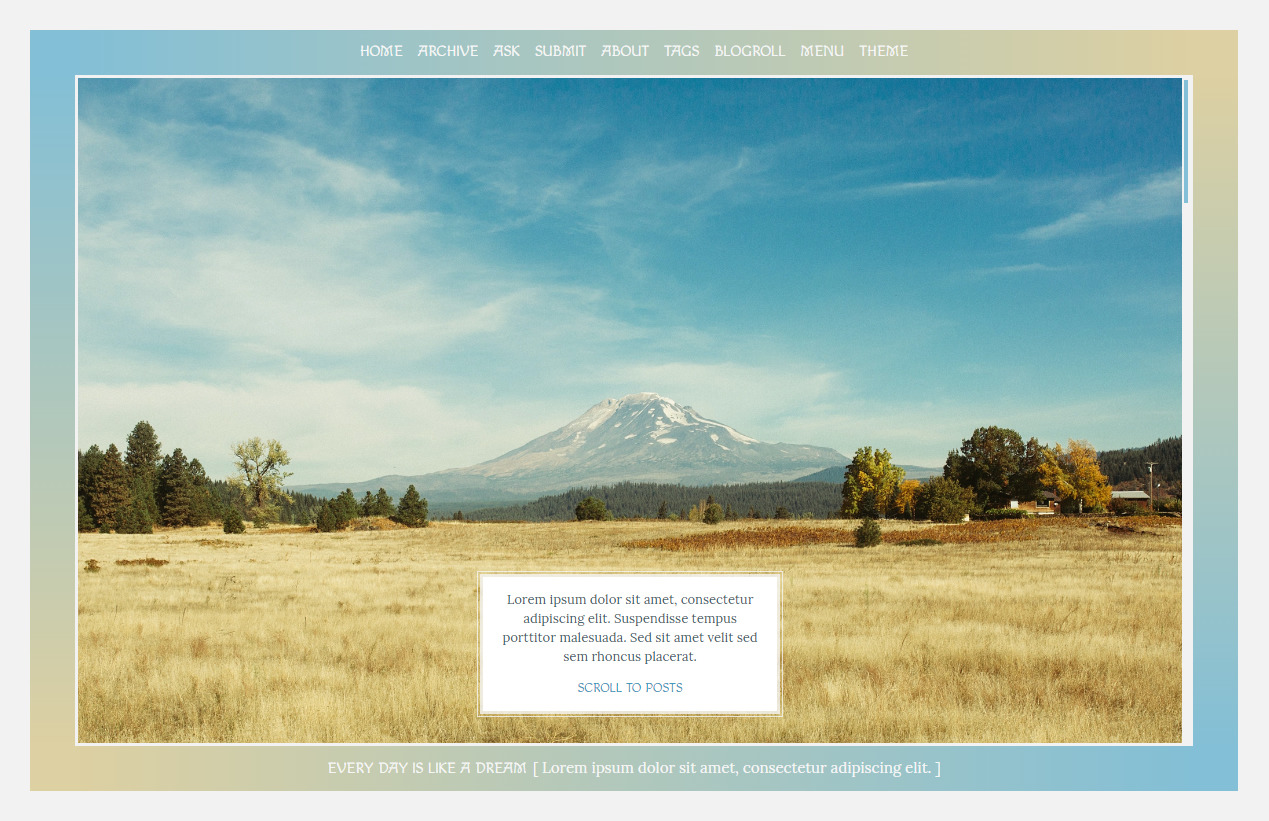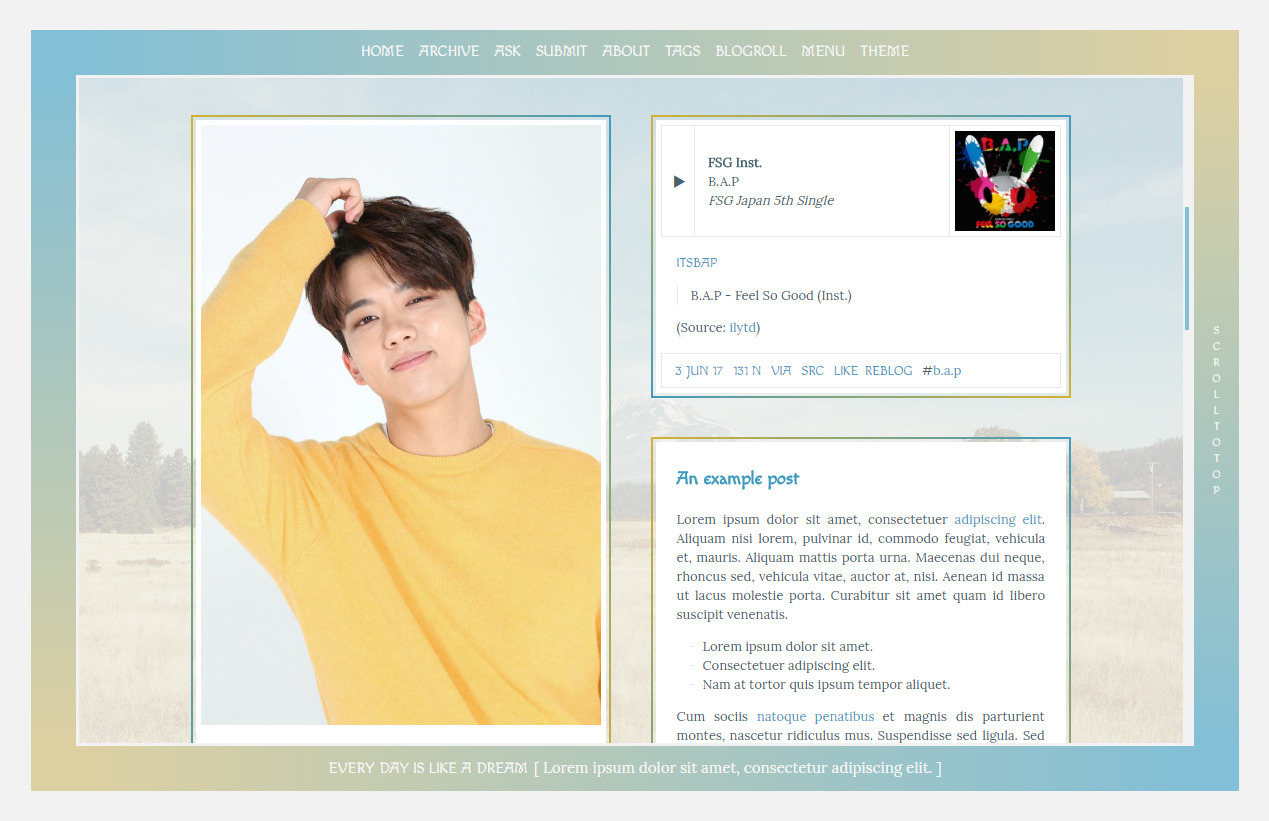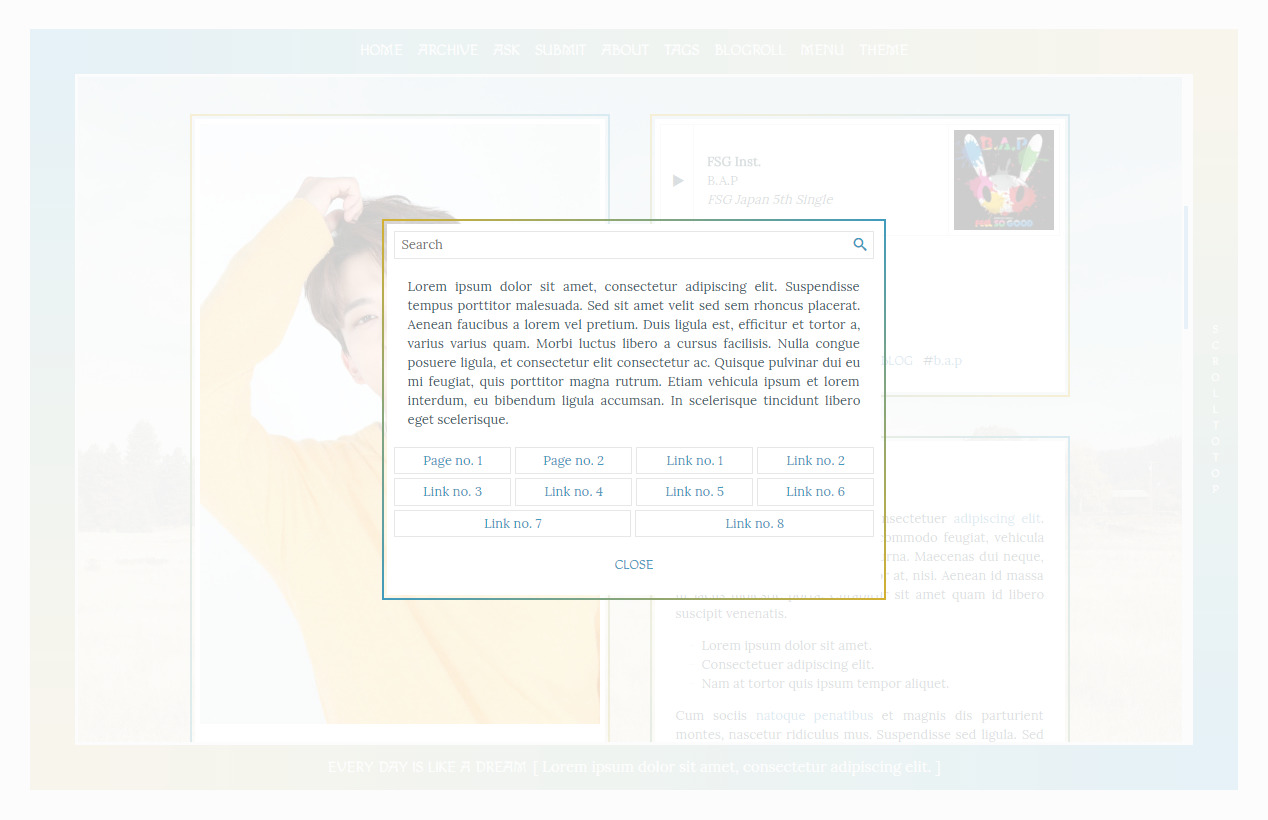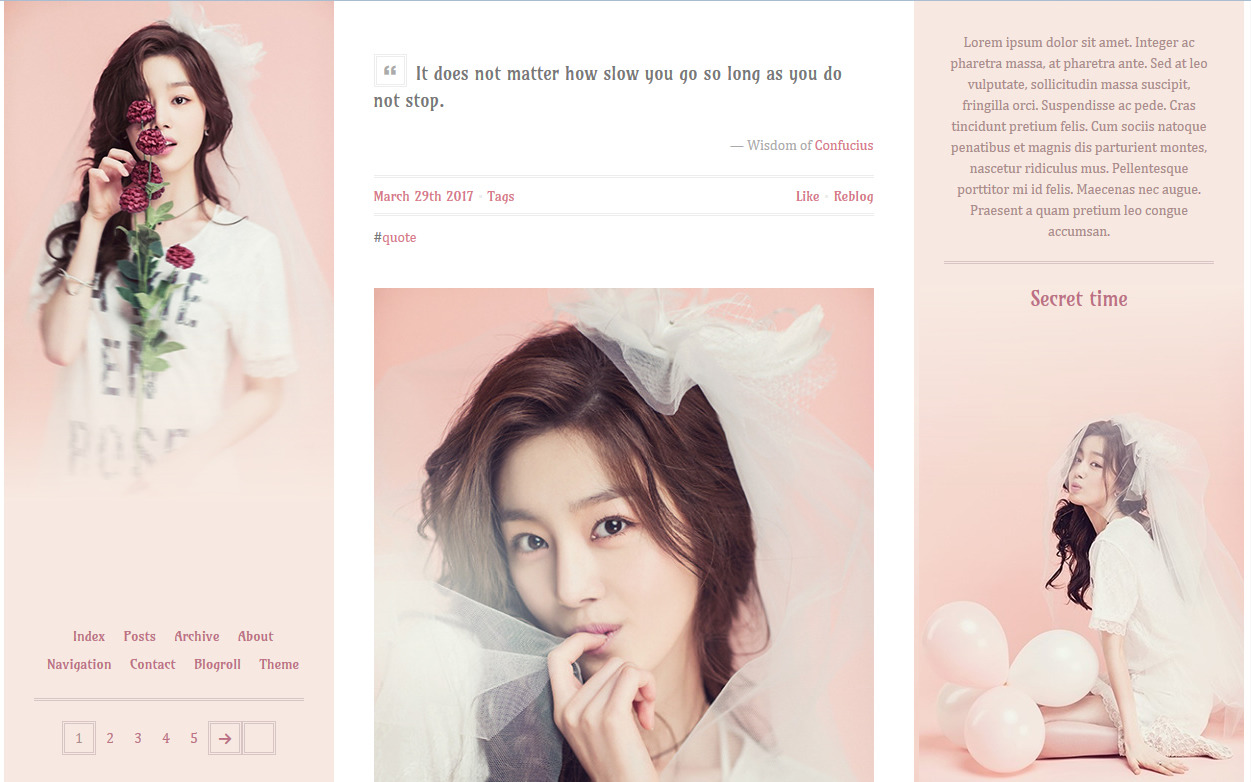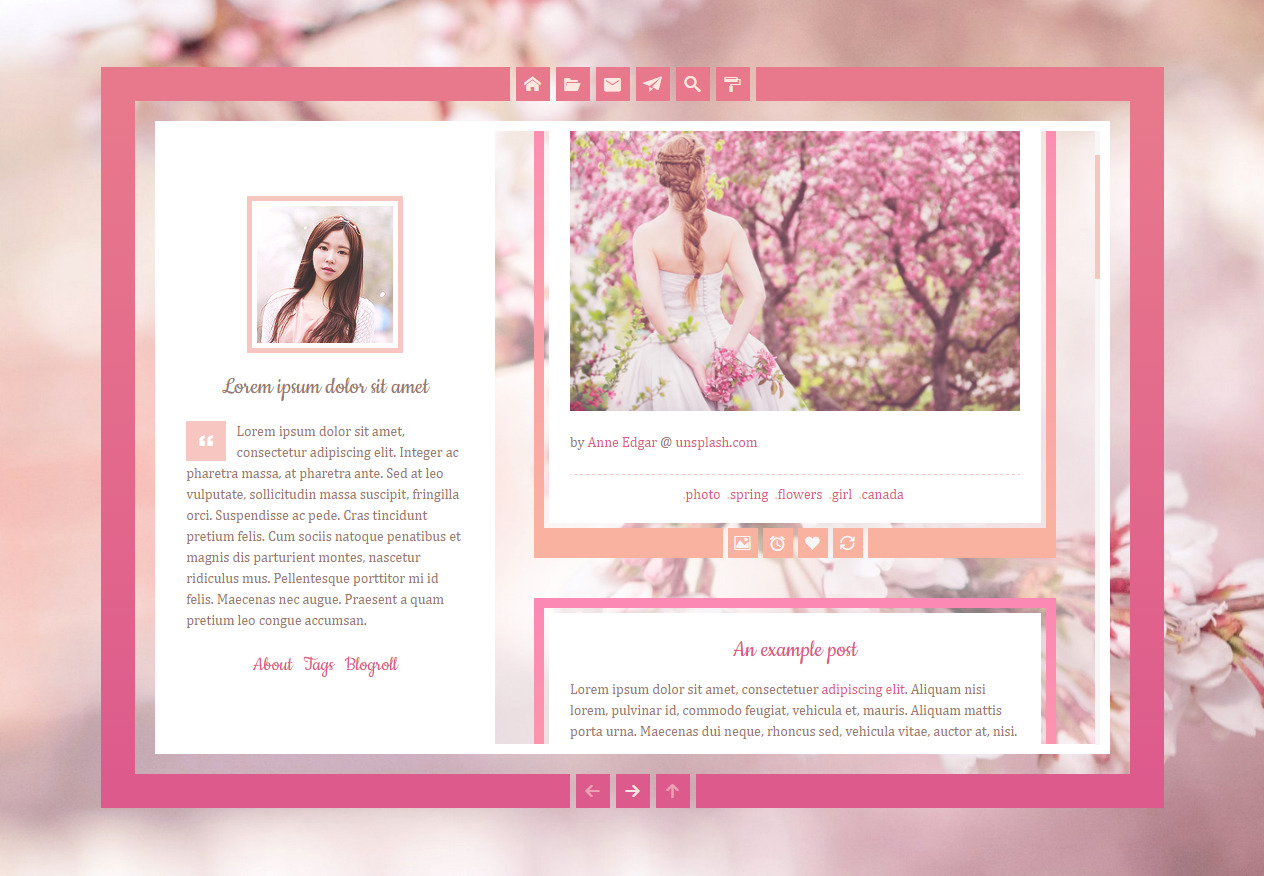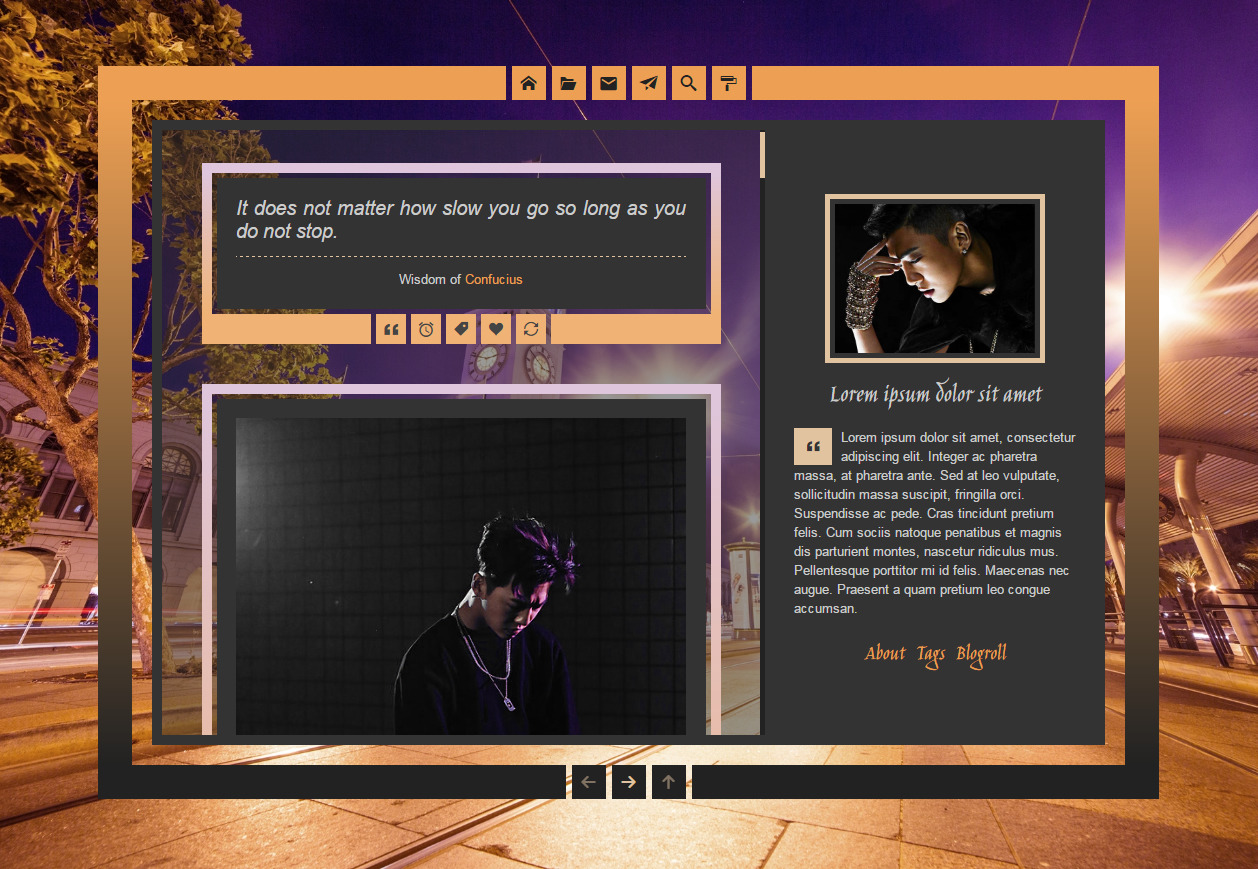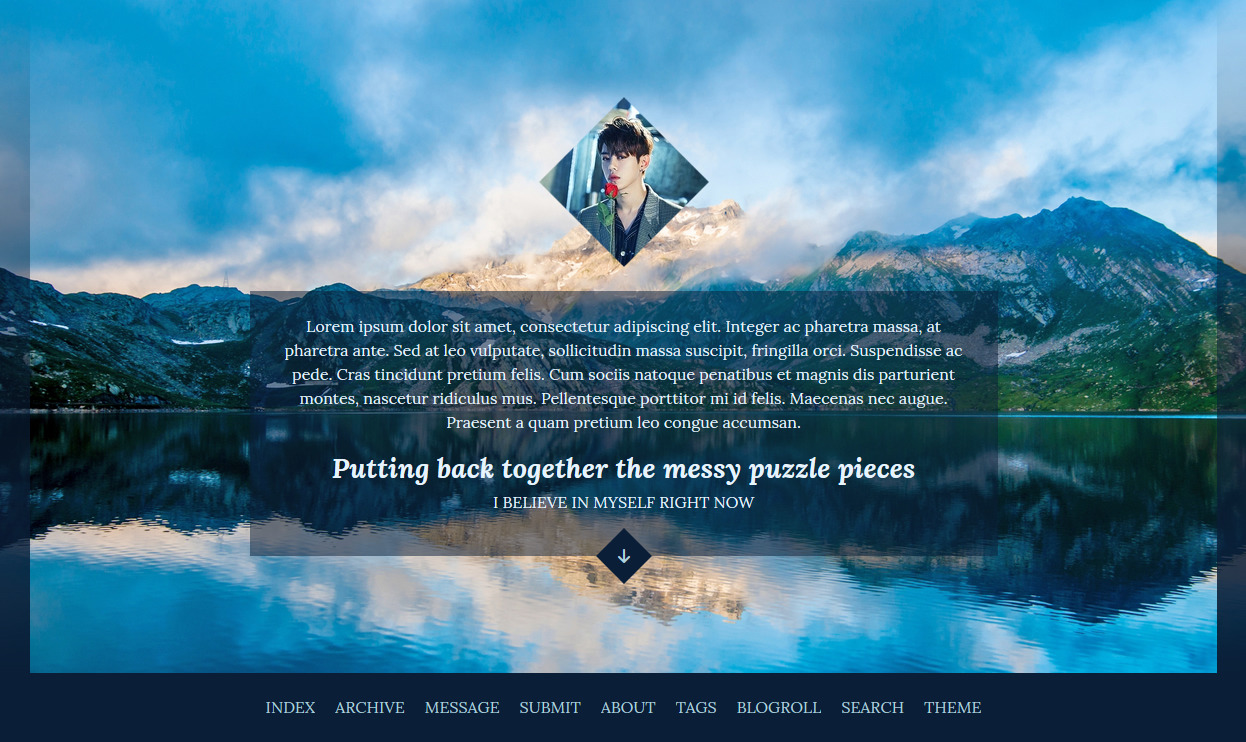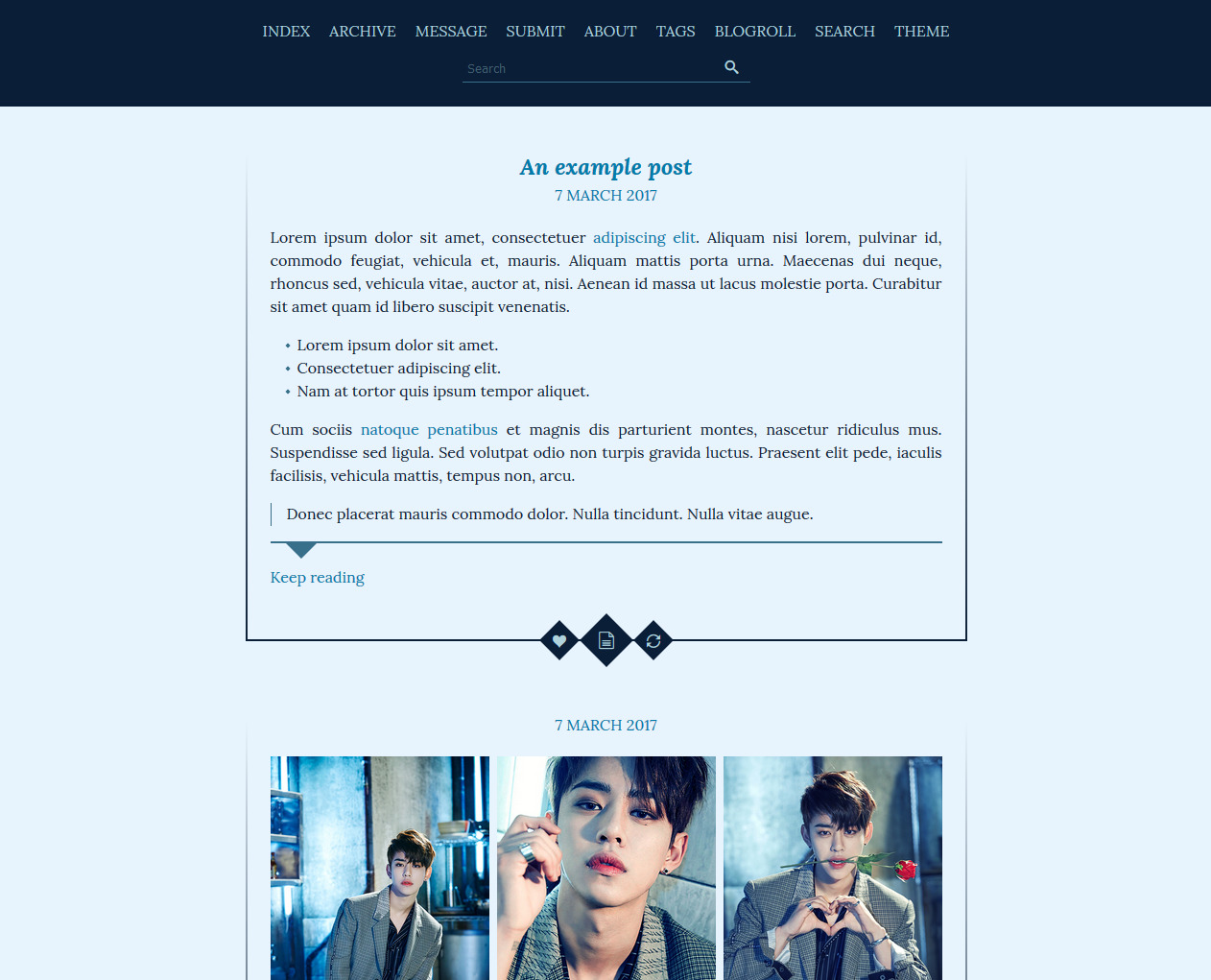Live preview
Features:
- sliding sidebar
- header image (1000x400px)
- sidebar image (300x400px)
- navigation links, links list, custom text
- comment pages
- icon pages
How to install:
- Go to the "Select style" page, search for "Tabula Rasa" and apply any theme.
- Choose one of the 1 Column page setups.
- Go to the "Customize your theme" page, click on the "Custom CSS" tab and paste the code into the "Use embeded CSS" field. Uncheck "Use layout's stylesheet(s)".
- On the same page, paste the following https://fonts.googleapis.com/css2?family=Oxygen&family=Allerta+Stencil&display=swap into the "Custom stylesheet URL" field.
- Click on the "Modules" tab. Set "Navigation" to number 2, "Links list" to number 4 and "Custom text" to number 13. Uncheck the other modules.
- Click on the "Presentation" tab; in the "Additional options" section look for "Select whether entry management links are printed as text or using the available icons" and "Select whether comment management links are printed as text or using the available icons". Select "text-only" for both.
- icon font by Google
- images from unsplash.com